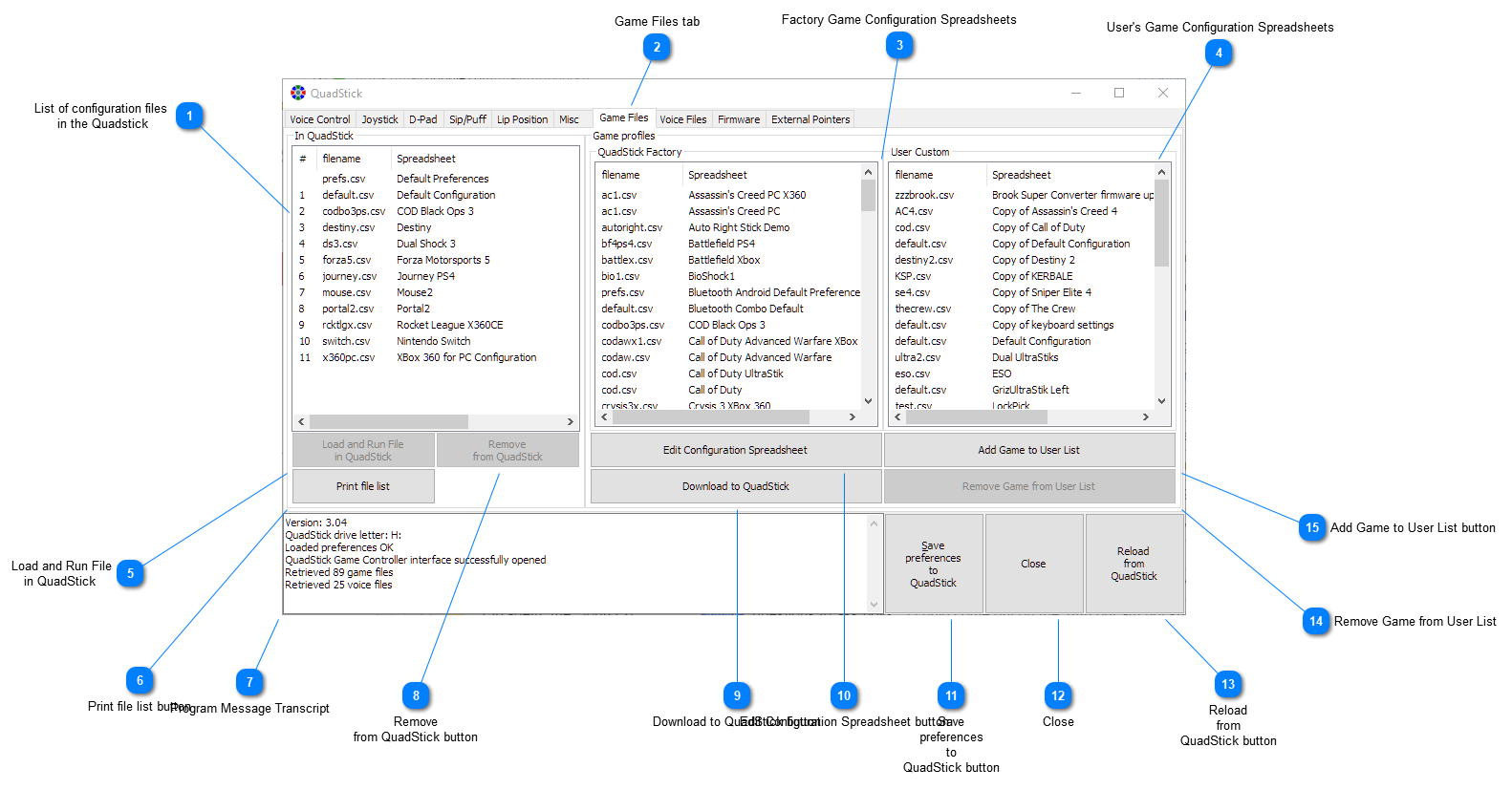List of configuration files
in the Quadstick
CSV files are sorted alphabetically, except default.csv is always number one and prefs.csv is not a game configuration file. The number next to the filename corresponds with the LED lit when selecting the active configuration file.
|
 Game Files tab
Click on the tabs to change a new tab.
|
 Factory Game Configuration Spreadsheets
Spreadsheets that the user can download into the Quadstick's flash, or use as a starting point for their own configuration spreadsheets.
|
 User's Game Configuration Spreadsheets
|
 Load and Run File in QuadStick
If the Quadstick is connected via a serial connection, either a cable or via Bluetooth, this button commands the Quadstick to activate the selected file.
An alternative serial connection is available if the Quadstick is connected to the PC over USB _AND_ the "Enable Voice Commands over USB" is checked on the Misc tab, if a Bluetooth or Serial cable connection is not used.
|
 Print file list button
Open the default browser with a list of the configuration files loaded into the Quadstick's flash along with the LED patterns that indicate the file number for each file.
|
 Program Message Transcript
Various status messages from the program. When requesting technical support, copying the contents of this window and pasting it into the request can be helpful.
|
 Remove from QuadStick button
Will delete the selected file from the Quadstick's flash.
|
 Download to QuadStick button
Will convert the spreadsheet selected in either the Factory or User configuration Spreadsheet lists into the CSV format and copy them into the Quadstick. The spreadsheet must be shared for public access with a link for this command to work. Using the "Download to Quadstick with QMP" command in the spreadsheet's Add-ons->Quadstick menu will automatically enable this setting.
|
 Edit Configuration Spreadsheet button
Will open the spreadsheet selected in any of the three columns in your default browser. If you have editing rights to the spreadsheet, you can make changes and then click on the "Download to Quadstick" button to copy the new changes into the Quadstick's flash. If you do not have editing rights and wish to make changes to the spreadsheet, make a copy of the spreadsheet, make your changes, then click on the Add-ons->Quadstick->Download to Quadstick with QMP" in the spreadsheet's menu to register the spreadsheet in the User Custom list.
|
 Save preferences to QuadStick button
Whenever changes are made to preference settings, click on this button to copy them into the Quadstick.
|
 CloseCloses the QMP
|
 Reload from QuadStick button
Will fetch the contents of the prefs.csv file in the Quadstick and update the elements of the user interface.
|
 Remove Game from User List
Select a spreadsheet in the User Custom list and click on this button to remove the spreadsheet from the list. The spreadsheet still will be in your Google Drive unless you delete it there as well.
|
 Add Game to User List button
An alternative method of adding a spreadsheet to the User Custom list is to copy the URL of the new spreadsheet into the dialog box that will open when this button is pressed.
|
|