Installation
The Quadstick Manager Program installer can be downloaded from the Downloads page of the Quadstick.com website.
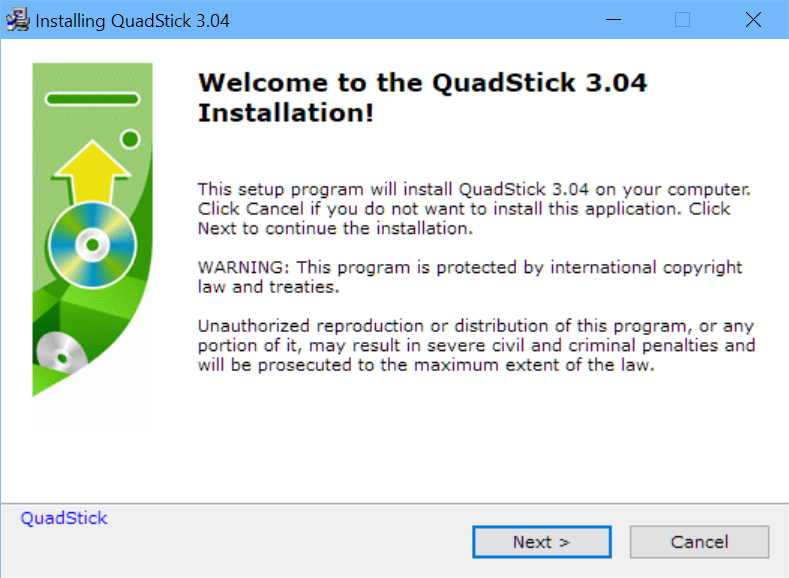
Click Next then select the installation folder:
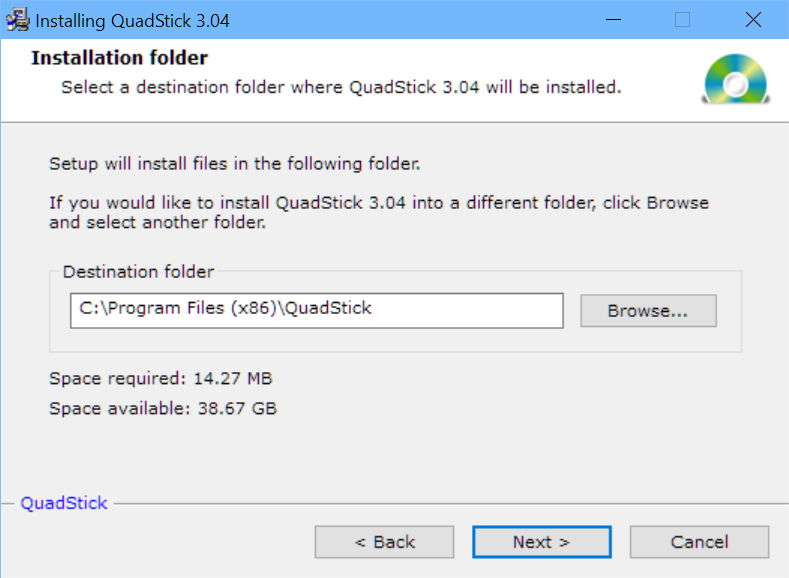
In a few seconds the final screen will display:
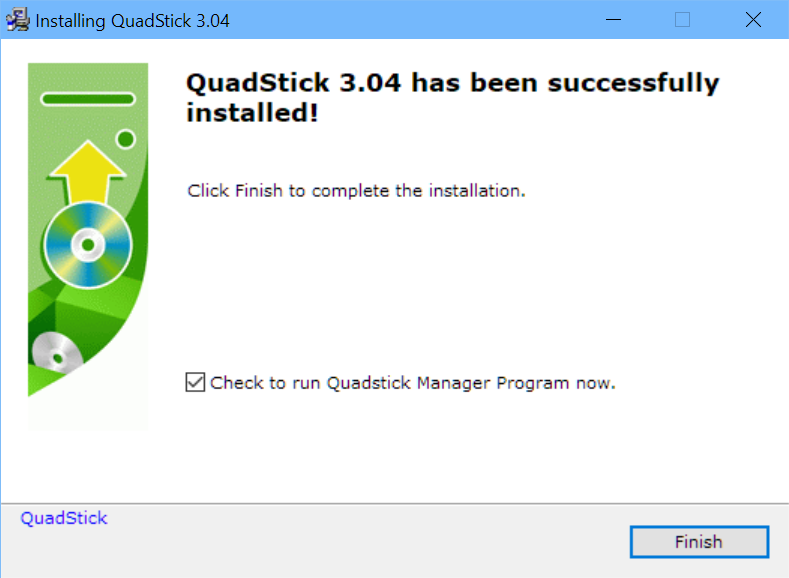
After the Quadstick Manager Program is installed, the optional Vocola/Natlink package can be installed if the user wants to use voice commands with the Quadstick. Vocola requires Dragon Naturally Speaking to operate.
Installing the optional Vocola program for using the Quadstick with Dragon Naturally Speaking:
The Vocola installer installs a series of programs that work together to connect Dragon Naturally Speaking to the Quadstick. The user can accept the default settings for all the prompts.
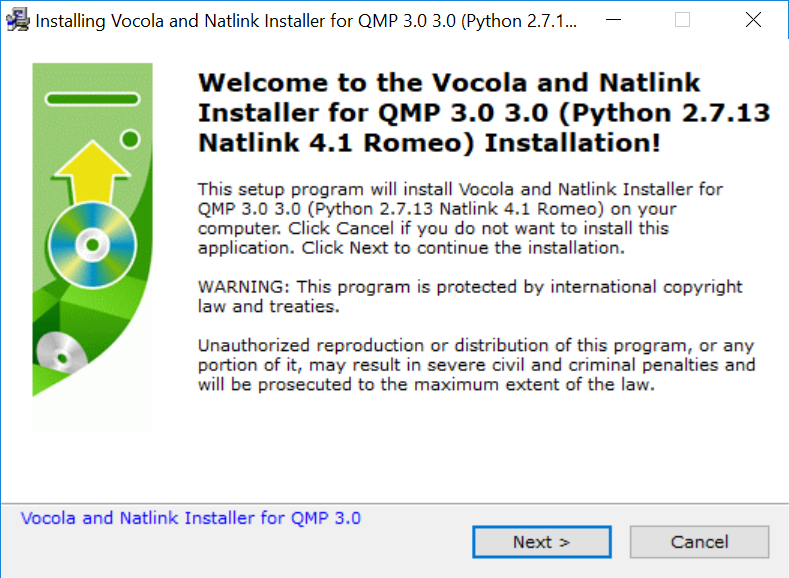
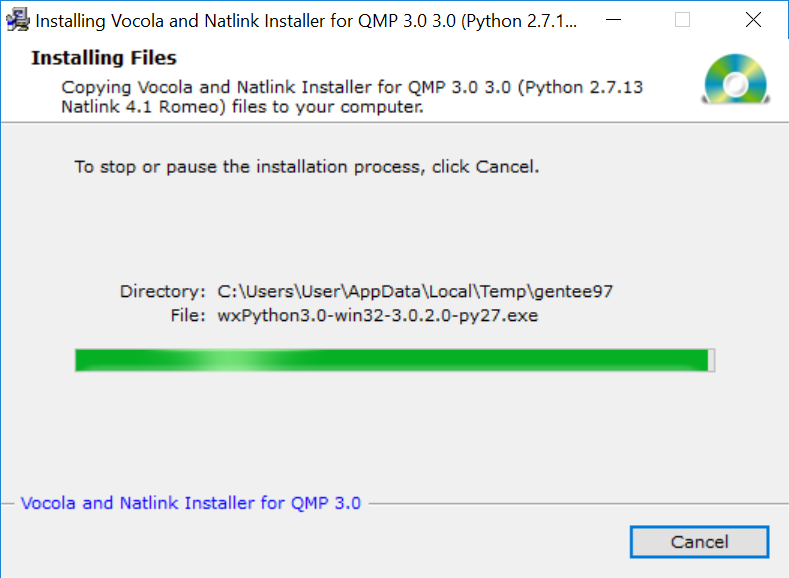
If the computer does not already have a copy of Microsoft support files needed by Vocola, the following installer may launch:
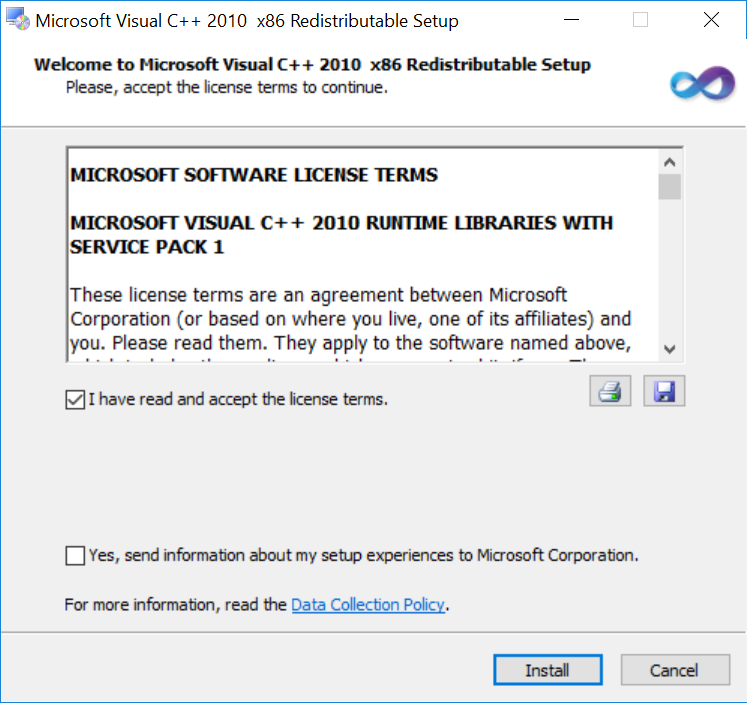
Install Python for all users:
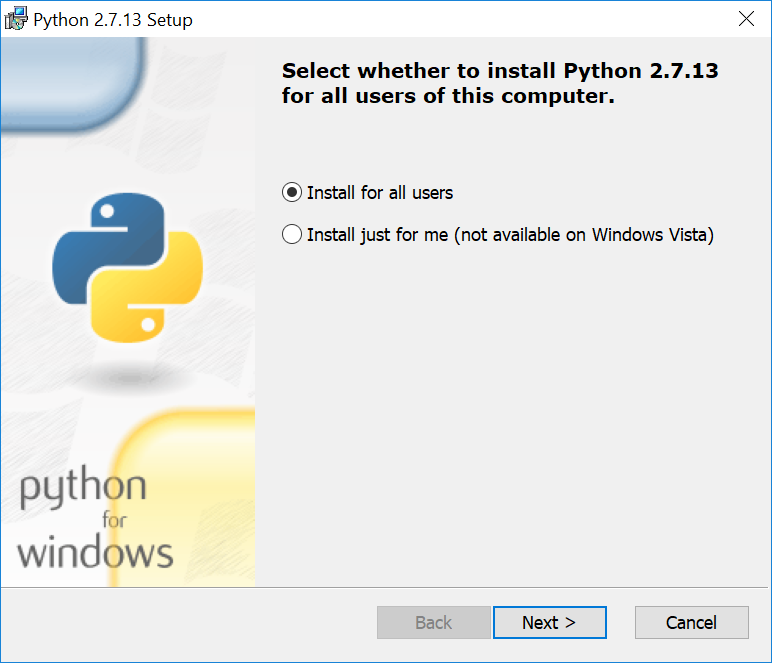
Do not change the destination directory from the default:
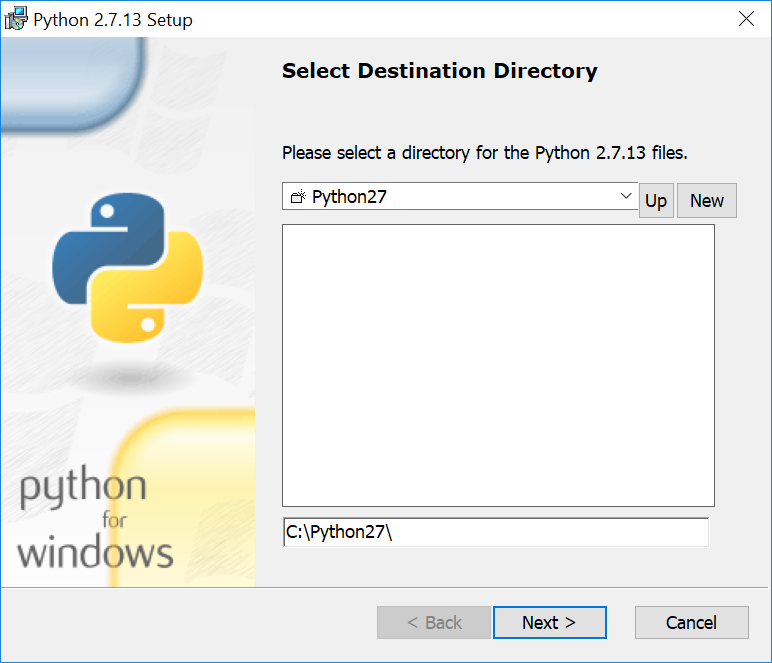
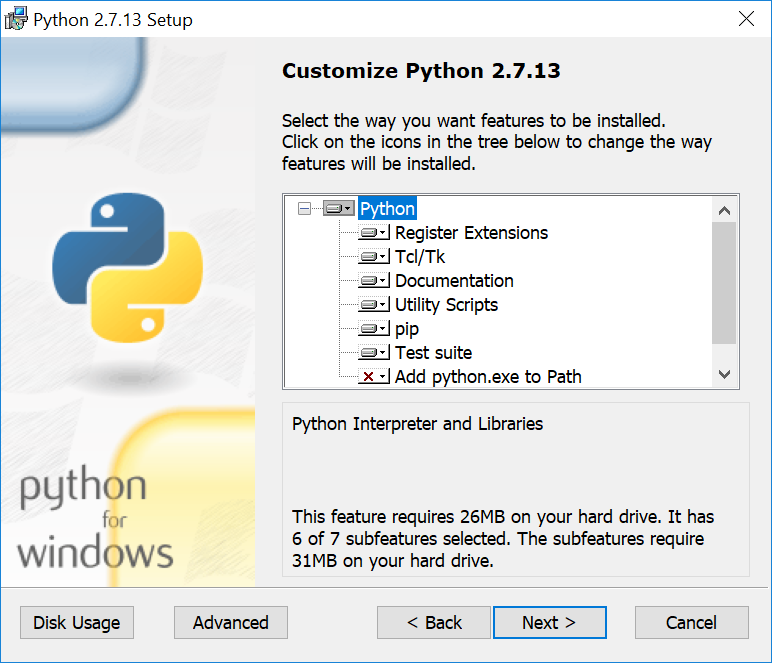

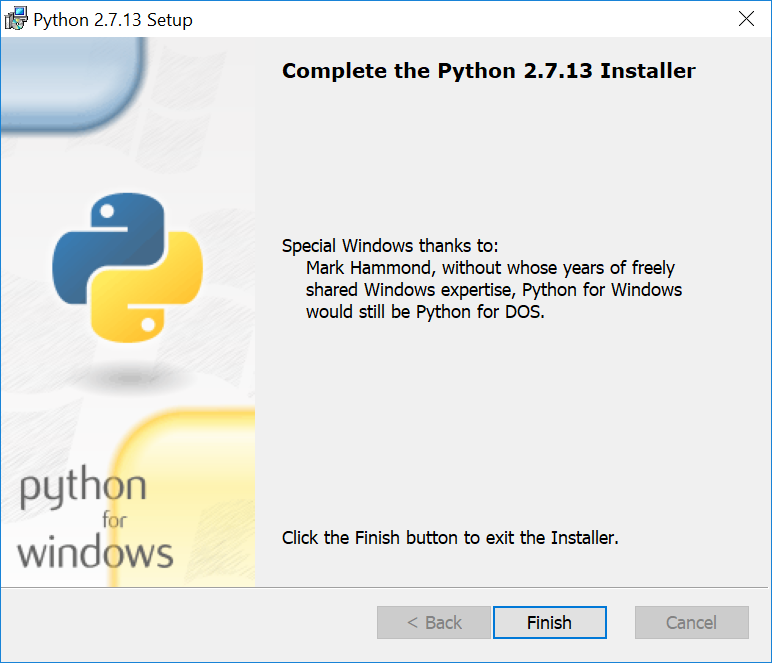
After Python is installed, two companion programs will be installed:
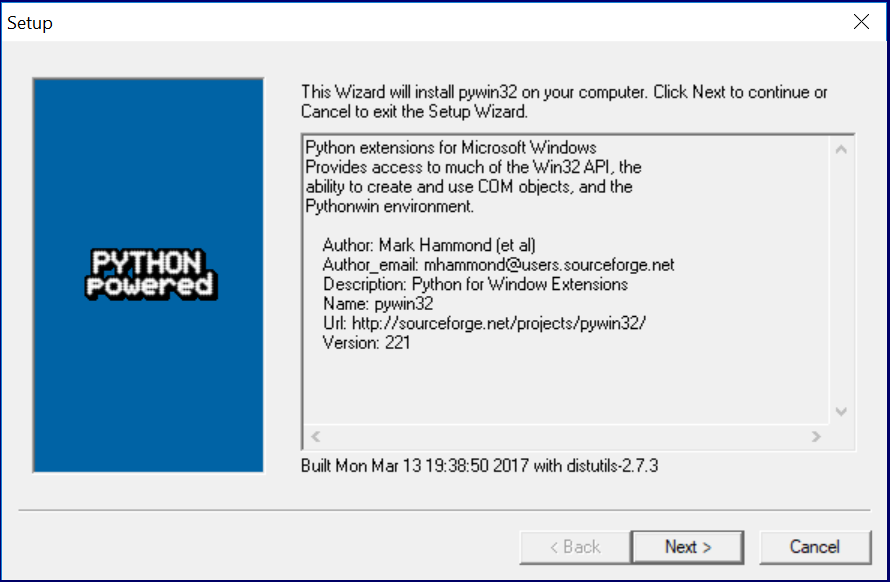



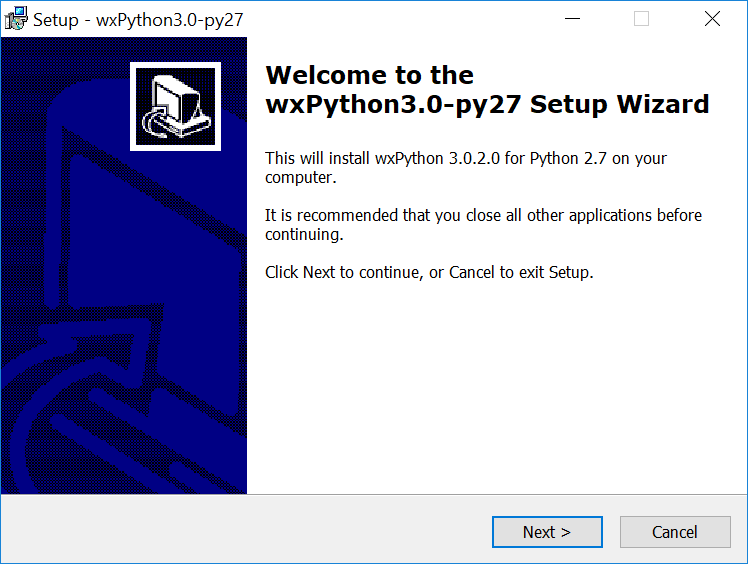

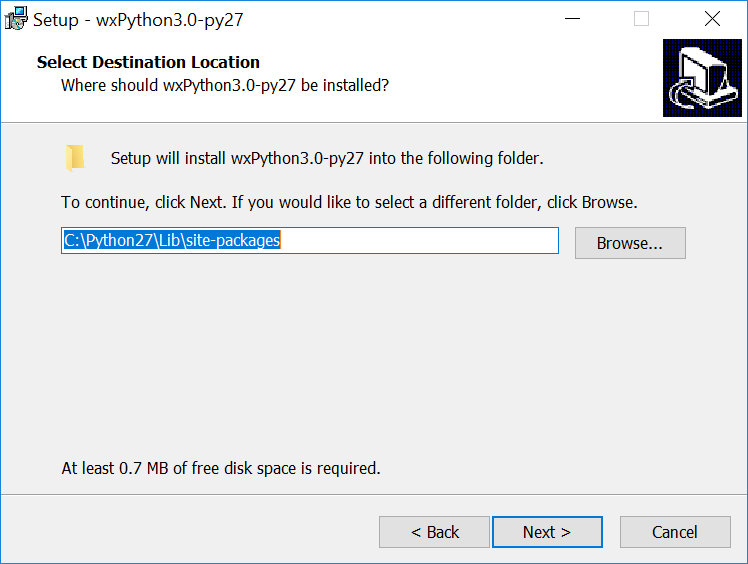
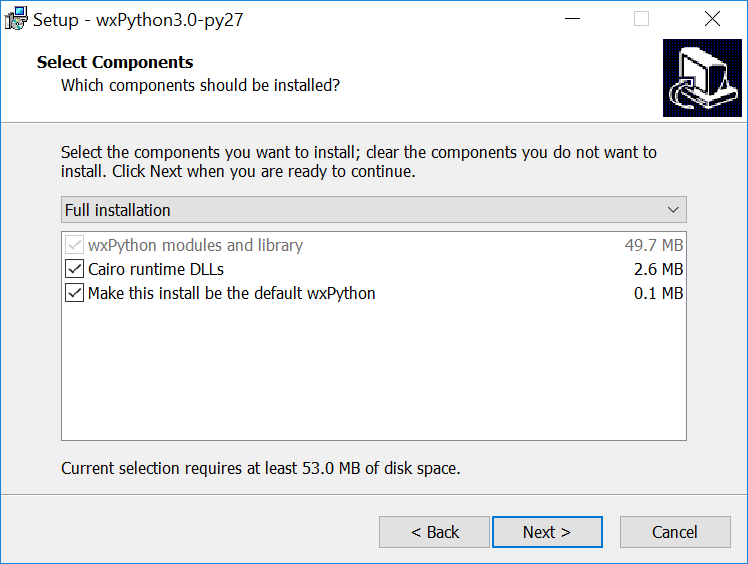
The "View README.win32.txt check box can be turned off, or just close the readme file when it opens:
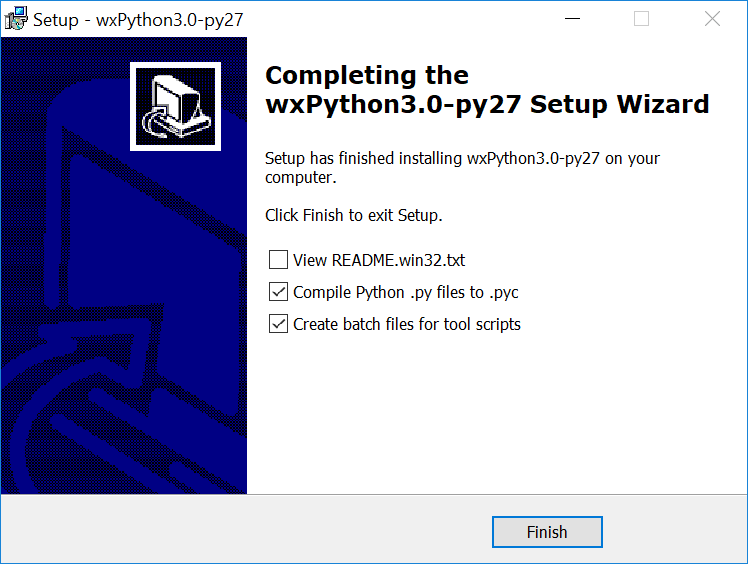
This window will show for a few minutes:
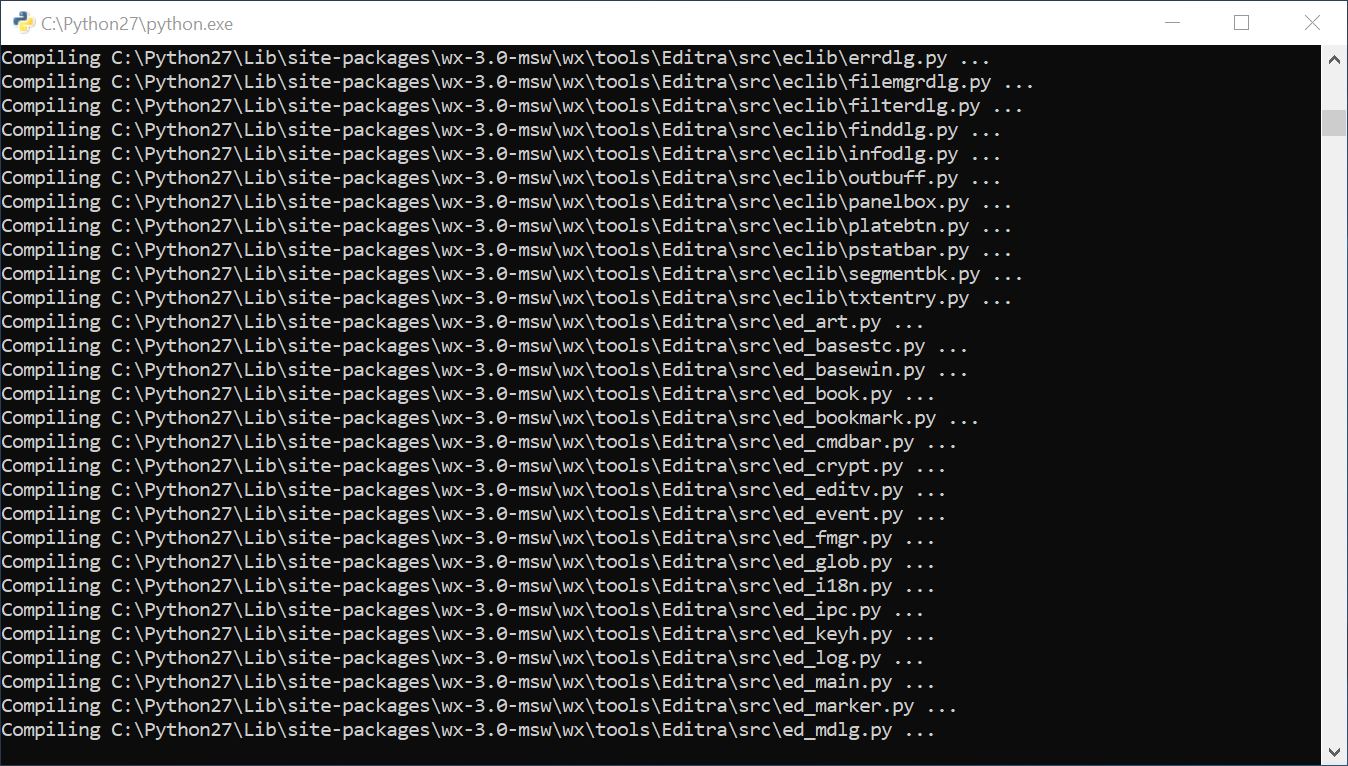
Once the prerequisite Python programs are installed, Natlink and Vocola will install:

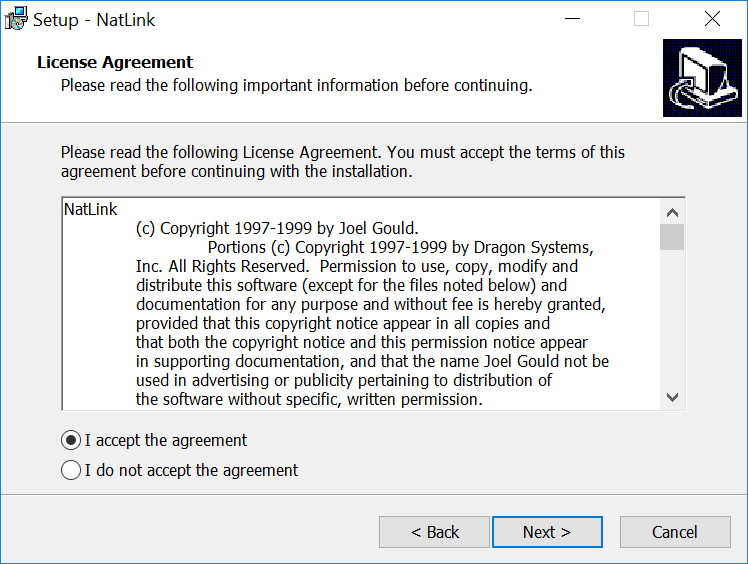
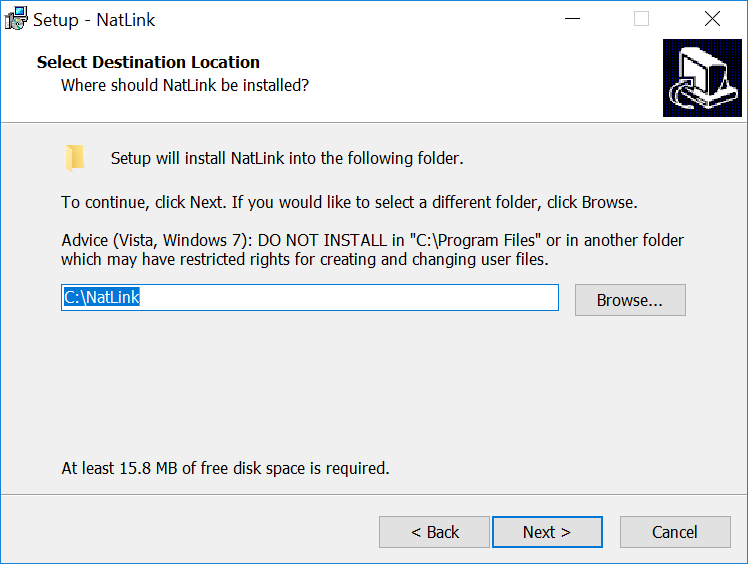
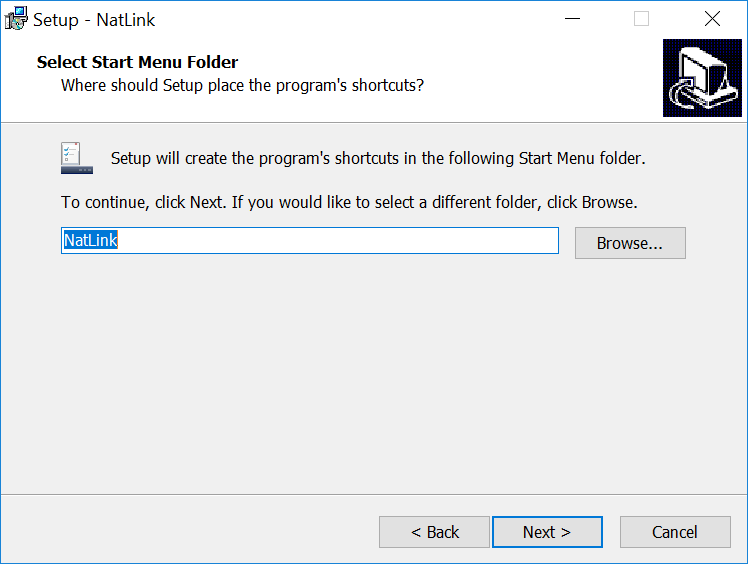
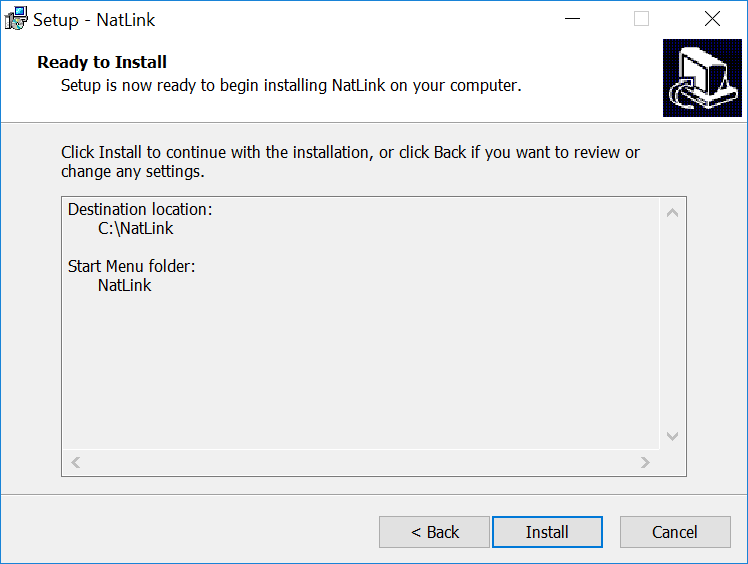


When this program opens, press any key to continue:
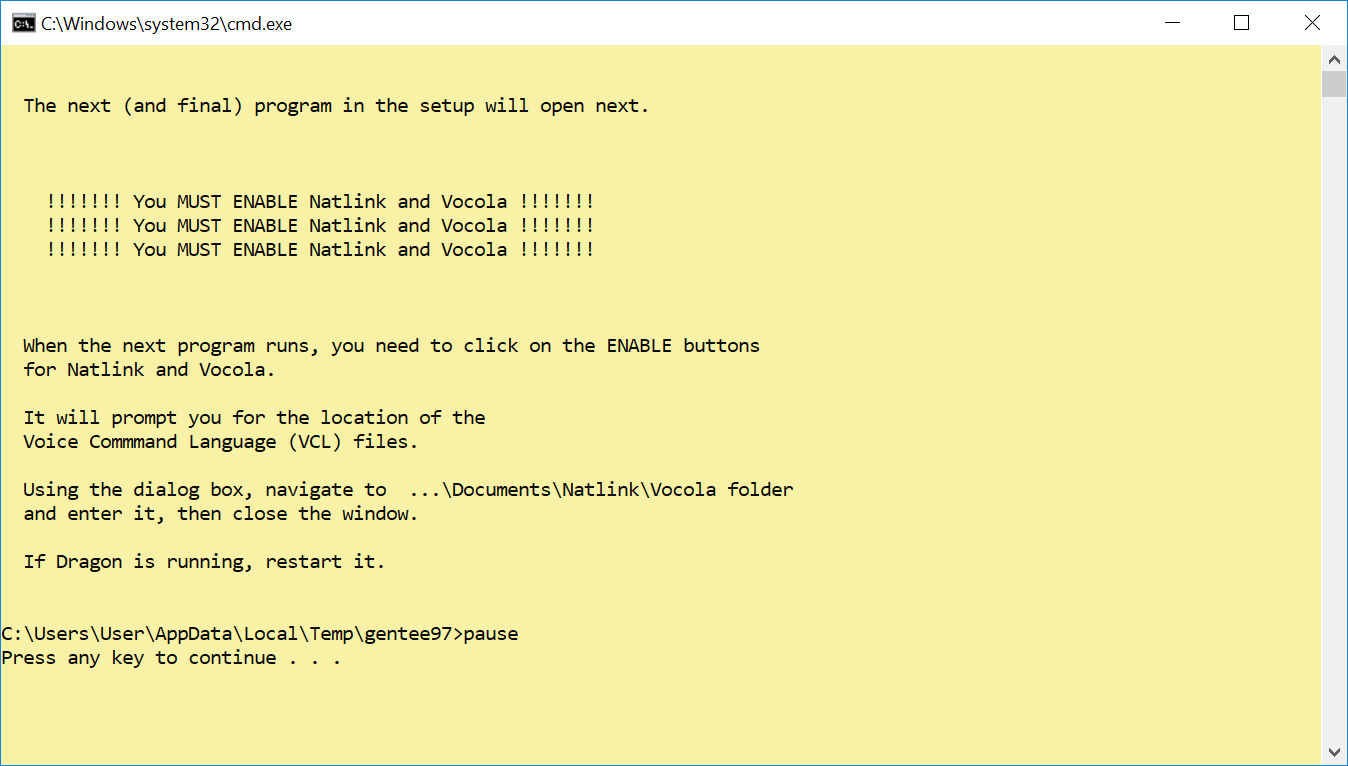
This is where 99% of users that have problems with Vocola make their mistake. You MUST Enable both Natlink and Vocola before things will run. Click on Natlink Enable, then on Vocola Enable:
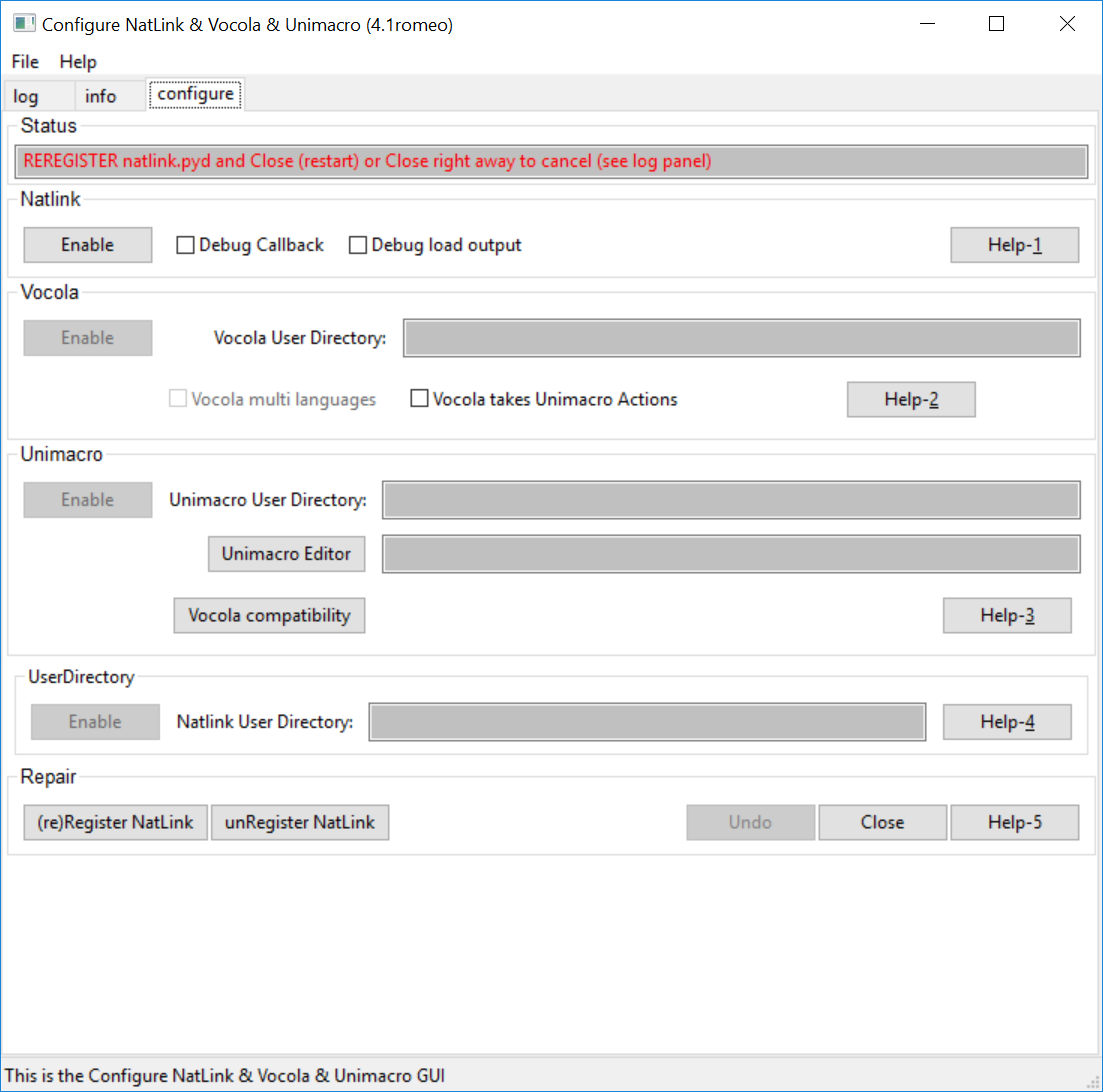
When the Vocola Enable button is pressed, the following window will open. The Vocola folder can be found in the Documents/Natlink folder:
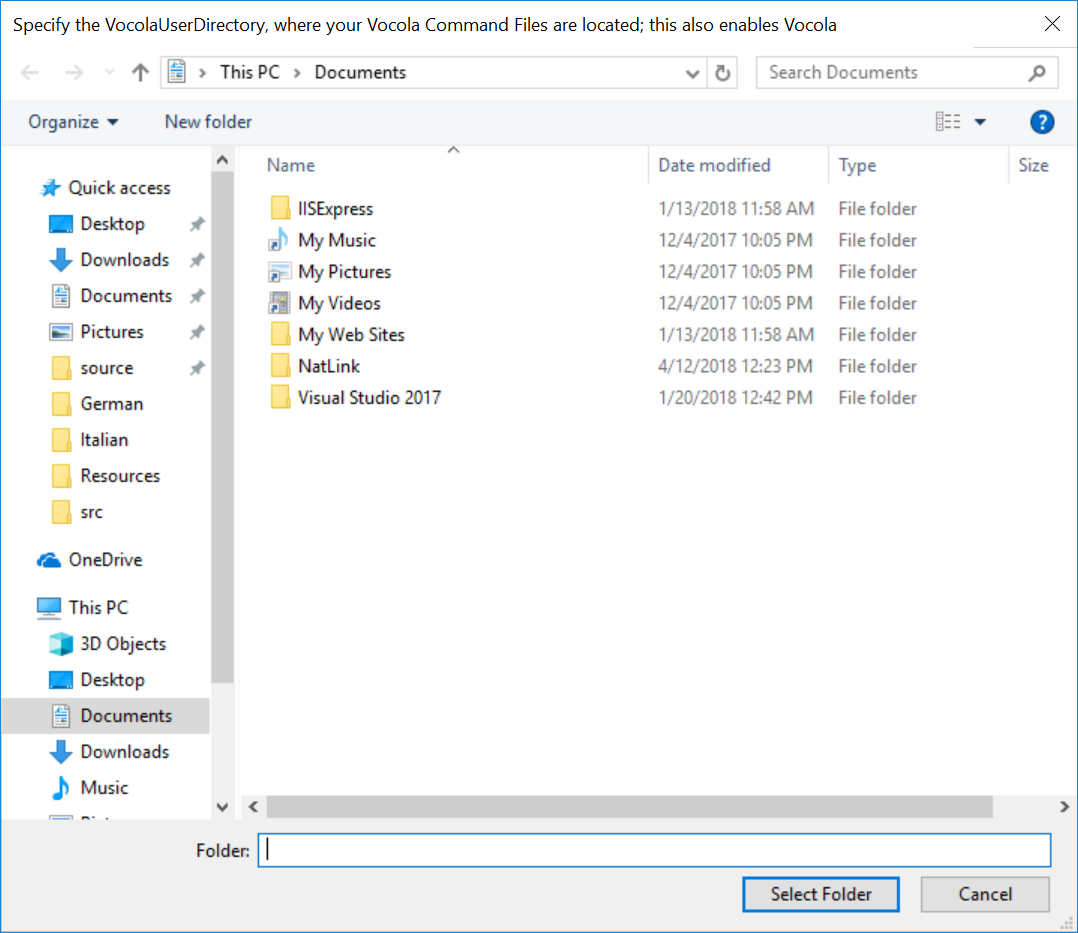
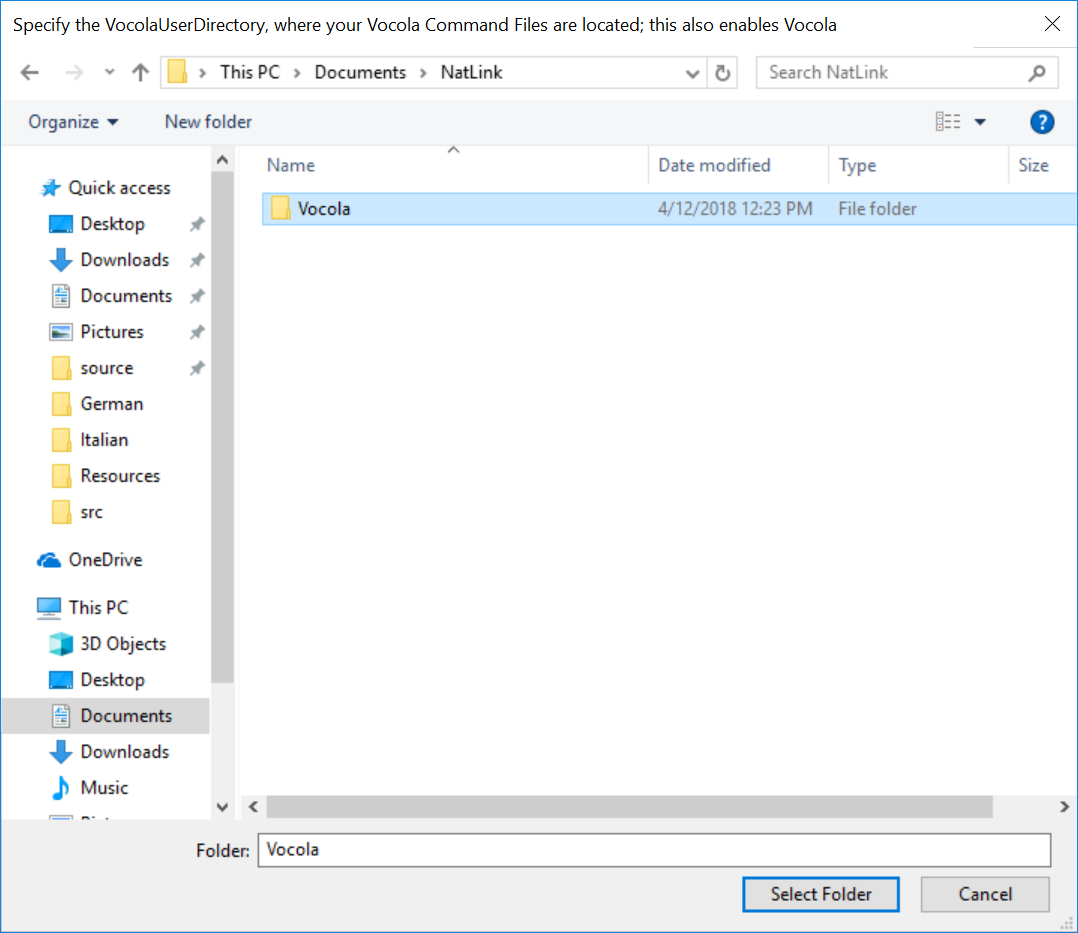
Next click on (re)Register Natlink. This will connect Natlink with Dragon Naturally Speaking.
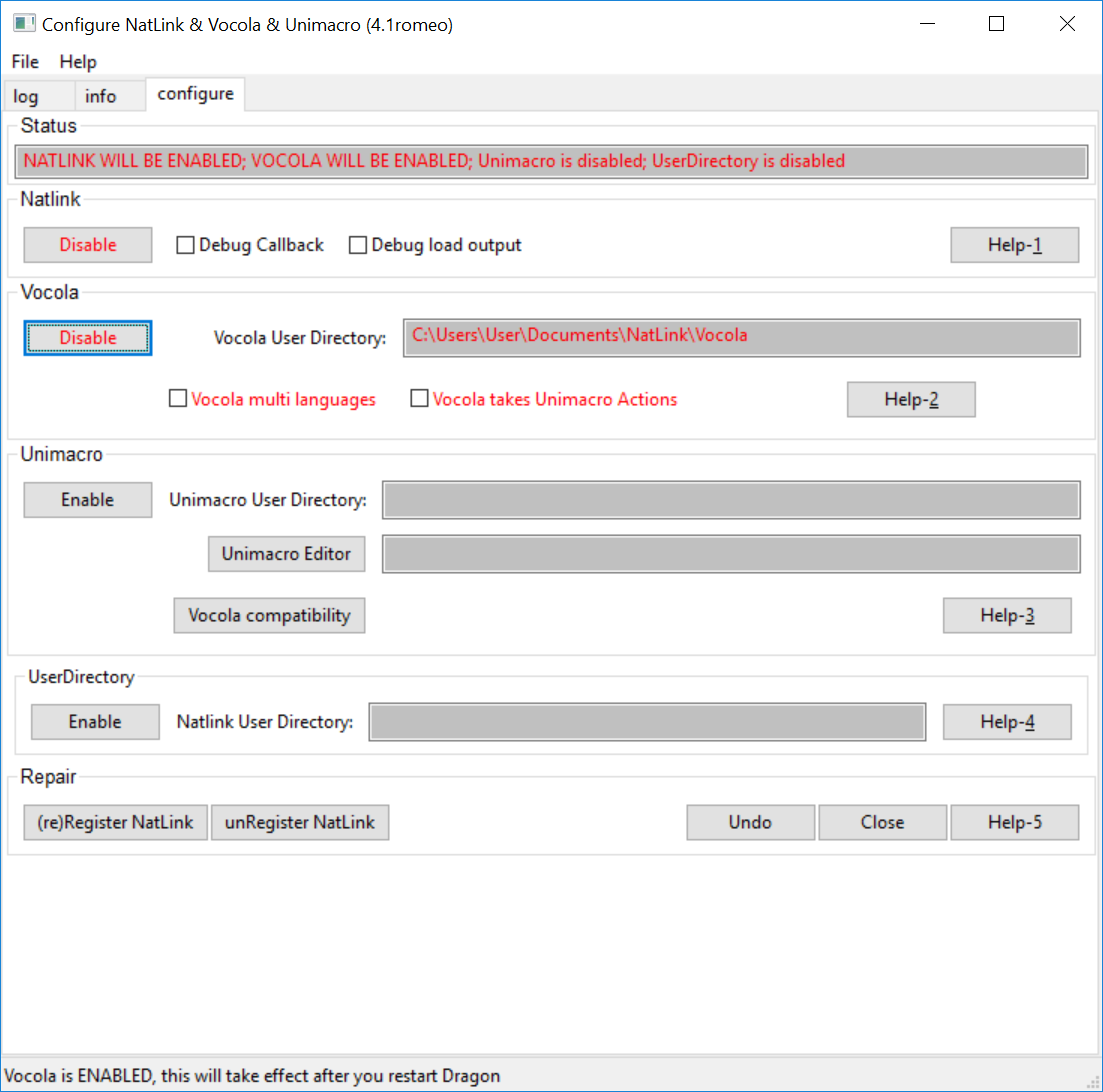
You will see this reminder to reboot when the installer finishes:
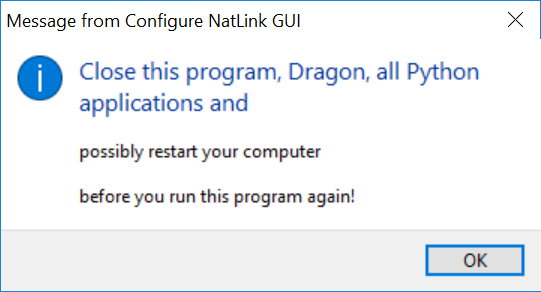
Just in case you forgot..... Another reminder to Reboot...

Did I mention, you need to reboot?