Preferences
Preferences settings are values that control the overall operation of the Quadstick. The Quadstick preference settings can be tailored to an individual's needs. Globally (in prefs.csv), in a Game Configuration file for a specific game, by Voice Command, or even in an individual game Mode sheet within a game configuration file. Most preference values that are held in the prefs.csv file can be adjusted using the Quadstick Manager Program.
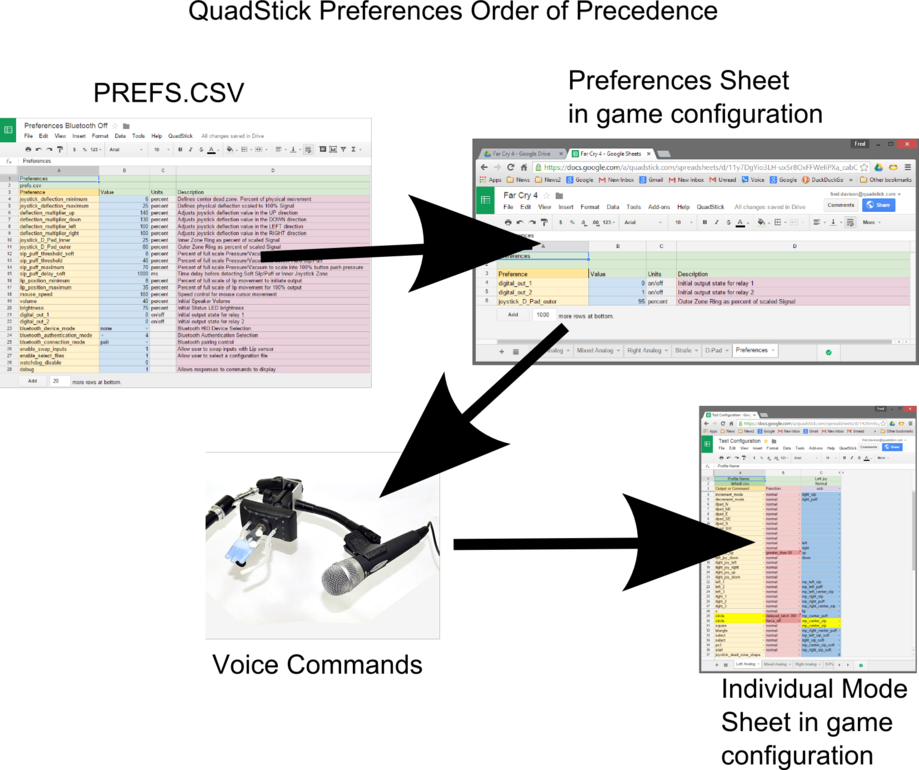
The current value of a preference setting that is active at any given moment is determined by the order in which the value from each source is processed. Preferences are first read from the Prefs.csv file. If a game configuration file is loaded and it has a Preferences Sheet, any values contained in it will override the values in Prefs.csv. Next, any voice commands that change a Preference value can replace many of the values in Prefs.csv or a Preferences page. Finally, any preference value found on a Mode sheet in a game configuration file has the final say for the value.
The Preferences found on Mode sheets are only in effect when that Mode is active. This allows an individual mode to have a specific joystick sensitivity setting or control the center dead zone shape, to fine tune the control of the QuadStick.
The Default Preferences spreadsheet contains the values in the prefs.csv file when the Quadstick is new. The user can create their own copy of the Preferences spreadsheet and modify the values then download the CSV file into the Quadstick, or use the Quadstick Manager Program to adjust them. The values in the prefs.csv file can be overridden by a Preferences sheet in the active game profile. Likewise, each mode sheet can modify preferences that are active only on that sheet. Every time the configuration changes in the Quadstick, the prefs.csv file is read, then any values in a Preference sheet in the active game configuration file are read, then the any individual preferences in the active mode sheet are applied. A typical use-case could be special modes sheets, like a driving mode, or a sniper mode, where the joystick sensitivity may be reduced to make steering or aiming easier.
|
Preferences
|
|
|
Can be set in prefs.csv or Preferences page in game csv file
|
|
prefs.csv
|
|
|
Can be changed with voice command, or file
|
|
Preference
|
Value
|
Units
|
Can be changed on Mode sheet, Command or file
|
|
joystick_deflection_minimum
|
9
|
percent
|
Defines center dead zone. Percent of physical movement
|
|
joystick_deflection_maximum
|
30
|
percent
|
Defines physical deflection scaled to 100% Signal
|
|
deflection_multiplier_up
|
140
|
percent
|
Adjusts joystick deflection value in the UP direction
|
|
deflection_multiplier_down
|
130
|
percent
|
Adjusts joystick deflection value in the DOWN direction
|
|
deflection_multiplier_left
|
100
|
percent
|
Adjusts joystick deflection value in the LEFT direction
|
|
deflection_multiplier_right
|
100
|
percent
|
Adjusts joystick deflection value in the RIGHT direction
|
|
joystick_dead_zone_shape
|
1
|
|
0=Square, 1=Circle
|
|
anti_dead_zone
|
0
|
percent
|
Counteracts the dead zone built into the Game Console's joystick software
|
|
joystick_warning
|
400
|
percent
|
Joystick position beyond full scale that will flash the leds
|
|
joystick_alarm
|
500
|
percent
|
Joysitck position beyond full scale that will buzz the speaker
|
|
usb_1_multiplier_up
|
100
|
percent
|
Adjusts a USB input sensitivity in one direction
|
|
usb_1_multiplier_down
|
100
|
percent
|
Adjusts a USB input sensitivity in one direction
|
|
usb_1_multiplier_left
|
100
|
percent
|
Adjusts a USB input sensitivity in one direction
|
|
usb_1_multiplier_right
|
100
|
percent
|
Adjusts a USB input sensitivity in one direction
|
|
usb_2_multiplier_up
|
100
|
percent
|
Adjusts a USB input sensitivity in one direction
|
|
usb_2_multiplier_down
|
100
|
percent
|
Adjusts a USB input sensitivity in one direction
|
|
usb_2_multiplier_left
|
100
|
percent
|
Adjusts a USB input sensitivity in one direction
|
|
usb_2_multiplier_right
|
100
|
percent
|
Adjusts a USB input sensitivity in one direction
|
|
joystick_D_Pad_inner
|
25
|
percent
|
Inner Zone Ring as percent of scaled Signal
|
|
joystick_D_Pad_outer
|
60
|
percent
|
Outer Zone Ring as percent of scaled Signal
|
|
sip_puff_threshold_soft
|
8
|
percent
|
Percent of full scale Pressure to detect Soft Sip/Puff
|
|
sip_puff_threshold
|
40
|
percent
|
Percent of full scale Pressure to detect Hard Sip/Puff
|
|
sip_puff_maximum
|
70
|
percent
|
Percent of full scale Pressure to scale into 100% button push pressure
|
|
sip_puff_delay_soft
|
1000
|
ms
|
Time delay before detecting Soft Sip/Puff or Inner Joystick Zone
|
|
lip_position_minimum
|
8
|
percent
|
Percent of full scale of lip movement to initiate output
|
|
lip_position_maximum
|
35
|
percent
|
Percent of full scale of lip movement for 100% output
|
|
mouse_speed
|
100
|
percent
|
Speed control for mouse cursor movement
|
|
mouse_response_curve
|
1
|
|
0=linear, 1=mixed curve, 2=parabolic
|
|
volume
|
40
|
percent
|
Initial Speaker Volume
|
|
brightness
|
75
|
percent
|
Initial Status LED brightness
|
|
digital_out_1
|
0
|
on/off
|
Initial output state for relay 1
|
|
digital_out_2
|
0
|
on/off
|
Initial output state for relay 2
|
|
bluetooth_device_mode
|
none
|
|
Bluetooth HID Device Selection
|
|
bluetooth_authentication_mode
|
2
|
|
Bluetooth Authentication Selection
|
|
bluetooth_connection_mode
|
pair
|
|
Bluetooth pairing control
|
|
bluetooth_throttle
|
15
|
ms
|
Bluetooth mouse report interval in ms.
|
|
enable_swap_inputs
|
0
|
|
Allow user to swap inputs with Lip sensor
|
|
enable_select_files
|
1
|
|
Allow user to select a configuration file
|
|
enable_usb_a_device
|
0
|
DO NOT CHANGE
|
1=USB-A port active, 0=USB-B port active
|
|
enable_DS3_emulation
|
0
|
DO NOT CHANGE
|
0=Normal PS3 mode, 1=DS3 emulation, 2=X360CE mode, 3=XB360 emulation
|
|
enable_rumble
|
0
|
|
1=Buzz when Rumble activated, 0=silent. Requires DS3=1
|
Preferences on individual mode sheets.
Any of the preferences in the above list that have the light purple background can be set on individual mode sheets and only take effect when that mode sheet is active. The preference name is selected from the pull down list in the A (Outputs) column and the numeric value is placed in column C, where an input normally goes. An error marker will display in the upper right corner of the C column cell, but it can be ignored. The B column is ignored in this type of row.
Example: RockyNoHandsPUBG PC