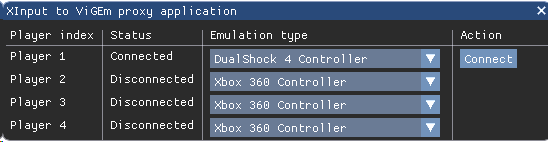PS Remote Play via X360CE
It is possible to use the Quadstick with Sony's PS Remote Play application with the PS4 & PS5 without requiring any adapters, such as the CronusMax Zen or Console Tuner Titan 2. This article describes how to set this up.
This solution uses four programs:
-
X360CE Version 4.x
X360CE converts the Quadstick's game controller output into a virtual XBox 360 controller. It uses the ViGEm kernel level driver library, which is capable of emulating an XBox 360 controller or a Dual Shock 4 controller. VDX enables the DS4 output of the library.
The Quadstick can be running either the default USB emulation mode (0), the X360CE mode (2), or even as a XBox 360 controller (3). (Mode 3 bypasses X360CE, but the user does not have access to the mouse, which is needed for running PS Remote Play).
If analog triggers are desired, the Quadstick should be set to boot in emulation mode 2. In emulation mode 0, the triggers are only on/off buttons. Boot in PS4 USB mode must be turned off while using X360CE.
Follow these instructions for downloading and installing X360CE. Skip the section on "Adding Direct Device (Controller)" and "Configuring and Mapping Buttons and Axes". Quadstick specific instructions are here.
Note that X360CE can install ViGEmBus for you. To install ViGEmBus, run X360CE as Administrator by right clicking and selecting Run as administrator.
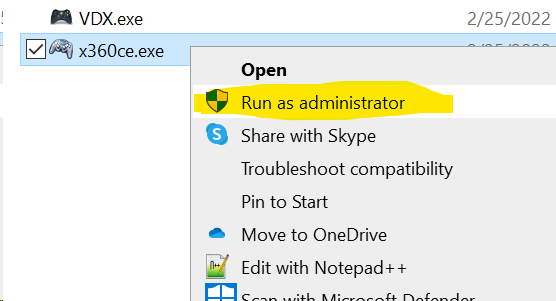
Then follow the instructions labeled "How to Install or Uninstall ViGEmBus Virtual Gamepad Emulation Driver".
HIDGuardian is not needed for PS Remote Play. It may be useful for other games that may see both the Quadstick and the X360CE controller to hide the Quadstick's controller.
Instructions for installing ViGEmBus directly instead of via X360CE can be found here.
X360CE V4.x is simply run
VDX installation
Download the highest version from here. At this time the highest version is 1.16.65.0. Most users will want this version.
VDX is simply run after X360CE is started, there is no installer.